Your gateway to millions of microforms and digital reproductions of books
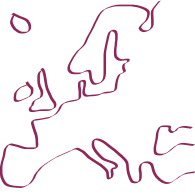

Differences
This shows you the differences between two versions of the page.
| Both sides previous revision Previous revision Next revision | Previous revision Next revision Both sides next revision | ||
|
use_eromm-eromm_request-help [2011-09-02, 11:03] schleier [4. Use the EROMM Request Webinterface] |
use_eromm-eromm_request-help [2011-09-05, 13:13] jahnke [1. Make a new request] |
||
|---|---|---|---|
| Line 5: | Line 5: | ||
| ===== 1. Make a new request ===== | ===== 1. Make a new request ===== | ||
| - | {{zoom>*eromm_database_1311156885490.png?256x158}} You can start a request (or order) from a record's full display in [[use_eromm-eromm_classic|EROMM Classic]]. If the institution that holds the item displayed takes part in [[use_eromm-eromm_search|EROMM Search]], a link is displayed below the title data. Just click this link to open the request form. | + | {{zoom>*eromm_classic_-_2.8_1315221134587.png?256x158}} You can start a request (or order) from a record's full display in [[use_eromm-eromm_classic|EROMM Classic]]. If the institution that holds the item displayed takes part in [[use_eromm-eromm_search|EROMM Search]], a link is displayed below the title data. Just click this link to open the request form. |
| \\ | \\ | ||
| \\ | \\ | ||
| ===== 2. Add your questions and send it out ===== | ===== 2. Add your questions and send it out ===== | ||
| - | {{zoom>*:eromm_request_1311164073637.png?252x222}} Check your data and add your questions in the text box at the bottom of the form. To actually send this request out, you need to login using the login form at the very bottom of the page. If you have not yet set up an account, register first (In the process of setting up your account, you will receive an email with a confirmation link, which you should click to activate your account). If you already have a login, just type in your user name and password. | + | {{zoom>*:eromm_request_1315216117201.png?252x222}} Check your data and add your questions in the text box at the bottom of the form. To actually send this request out, you need to login using the login form at the very bottom of the page. If you have not yet set up an account, register first (In the process of setting up your account, you will receive an email with a confirmation link, which you should click to activate your account). If you already have a login, just type in your user name and password. |
| After a request is saved to your [[use_eromm-eromm_request|EROMM Request]] account, you need to confirm it once more, before it is sent to the holding institution. You may still make changes to your request before confirming it, but you can add a message to the supplying institution at any time later as well. | After a request is saved to your [[use_eromm-eromm_request|EROMM Request]] account, you need to confirm it once more, before it is sent to the holding institution. You may still make changes to your request before confirming it, but you can add a message to the supplying institution at any time later as well. | ||
| ===== 3. Check your emails ===== | ===== 3. Check your emails ===== | ||
| - | {{zoom>*:eromm_request_mail_client.png?256x162}} From now on you can do all your communication with the supplying institution via your email account. You will receive an email-copy of the request you've send out and each time this request is updated with new messages from any party, you will receive a new copy. | + | {{zoom>*:email_user.png?256x162}} From now on you can do all your communication with the supplying institution via your email account. You will receive an email-copy of the request you've send out and each time this request is updated with new messages from any party, you will receive a new copy. |
| To reply to a request/response, just hit "Reply" in your email program and type your message above the line that reads //REPLY ABOVE THIS LINE// (and send it, of course). | To reply to a request/response, just hit "Reply" in your email program and type your message above the line that reads //REPLY ABOVE THIS LINE// (and send it, of course). | ||
| Line 22: | Line 22: | ||
| ===== 4. Use the EROMM Request Webinterface ===== | ===== 4. Use the EROMM Request Webinterface ===== | ||
| - | {{zoom>*:eromm_request_1311235329584.png?252x162}}From the web interface you can get an overview of your requests, the current ones separated from the closed or cancelled, all ordered chronologically in nice lists. You may, of course also use the web interface to see the requests and all you exchanged messages. | + | {{zoom>*:eromm_request_1315218744723.png?252x162}}From the web interface you can get an overview of your requests, the current ones separated from the closed or cancelled, all ordered chronologically in nice lists. You may, of course also use the web interface to see the requests and all you exchanged messages. |
| If you need to change your account details or password, you could do this from the web interface. | If you need to change your account details or password, you could do this from the web interface. | ||
Last modified:: 1970-01-01, 1:00