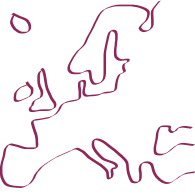

This is an old revision of the document!
How to use EROMM Request
EROMM Request is a service that allows you to get in contact with a library (or similar institution) that holds a microfilm or digital item you have found in EROMM Classic. You may order a use copy, enquire about the costs of a printout/CD-ROM or ask any other question related to that item you have on your mind. It's simple and it's free! All you need is an email account.
Please note: All items you find in EROMM Search belong to a library or similar institution - none of the items belong to EROMM. Thus, you are not ordering/enquiring from EROMM but from a third-party organization. EROMM cannot be held responsible for how these institutions deal with your request, nor are we in a position to set prices for use copies etc. We are simply providing a means of easy (and organized) communication.
1. Make a new request
search?q=%2Aeromm_database_1311156885490.png&btnI=lucky You can start a request (or order) from a record's full display in EROMM Classic. If the institution that holds the item displayed takes part in EROMM Search, a link is displayed below the title data. Just click this link to open the request form.
2. Add your questions and send it out
search?q=%2A%3Aeromm_request_1315216117201.png&btnI=lucky Check your data and add your questions in the text box at the bottom of the form. To actually send this request out, you need to login using the login form at the very bottom of the page. If you have not yet set up an account, register first (In the process of setting up your account, you will receive an email with a confirmation link, which you should click to activate your account). If you already have a login, just type in your user name and password. After a request is saved to your EROMM Request account, you need to confirm it once more, before it is sent to the holding institution. You may still make changes to your request before confirming it, but you can add a message to the supplying institution at any time later as well.
3. Check your emails
search?q=%2A%3Aemail_user.png&btnI=lucky From now on you can do all your communication with the supplying institution via your email account. You will receive an email-copy of the request you've send out and each time this request is updated with new messages from any party, you will receive a new copy. To reply to a request/response, just hit “Reply” in your email program and type your message above the line that reads REPLY ABOVE THIS LINE (and send it, of course).
If neither you or the library is sending any message related to your request for more than 10 days, the system will send out a reminder to both parties, to ensure that requests are not forgotten. If you consider your request completely answered and you don't want any further reminders being sent out, reply to the email typing close or end in a single line (above the line that' reads REPLY ABOVE THIS LINE, of course). You may also post a full message for the supplying institution within this mail, just make sure, that close stands on its own on a separate line.
If you want to withdraw (cancel) your request, type cancel in a single line (above REPLY ABOVE THIS LINE). Like when you're closing the request, you can leave a message, too. cancel has to be on a separate line on its own, though.
4. Use the EROMM Request Webinterface
search?q=%2A%3Aeromm_request_1315218744723.png&btnI=luckyFrom the web interface you can get an overview of your requests, the current ones separated from the closed or cancelled, all ordered chronologically in nice lists. You may, of course also use the web interface to see the requests and all you exchanged messages.
If you need to change your account details or password, you could do this from the web interface.